Set Printer to Default
Setting HP printer to default (Windows 10 Desktop/Laptop)
1. To print you need to select the correct print queue from the driver list on your managed PC/ Laptop. The new print queue you must select for printing to a HP device is: myprint on managedprint.qmul.ac.uk
2. Navigate to the Windows symbol in the bottom left of your screen or the Windows symbol on your keyboard.
3. Select settings > Printers and Scanners.
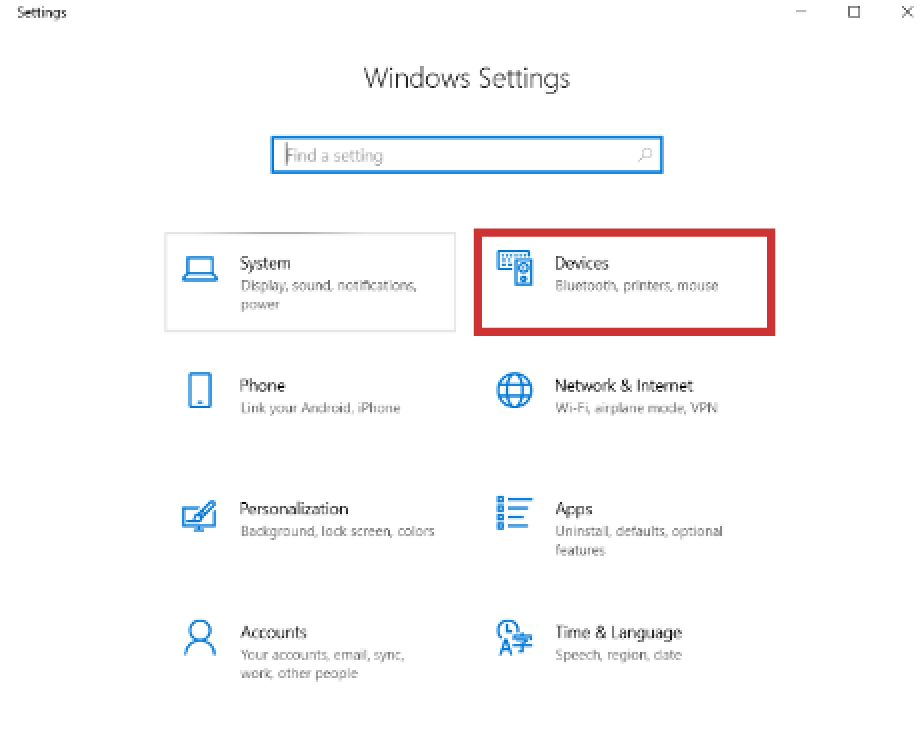
NOTE: Make sure Let Windows manage my default printer is OFF (at the bottom of the page).
4. Select myprint on managedprint.qmul.ac.uk > manage.
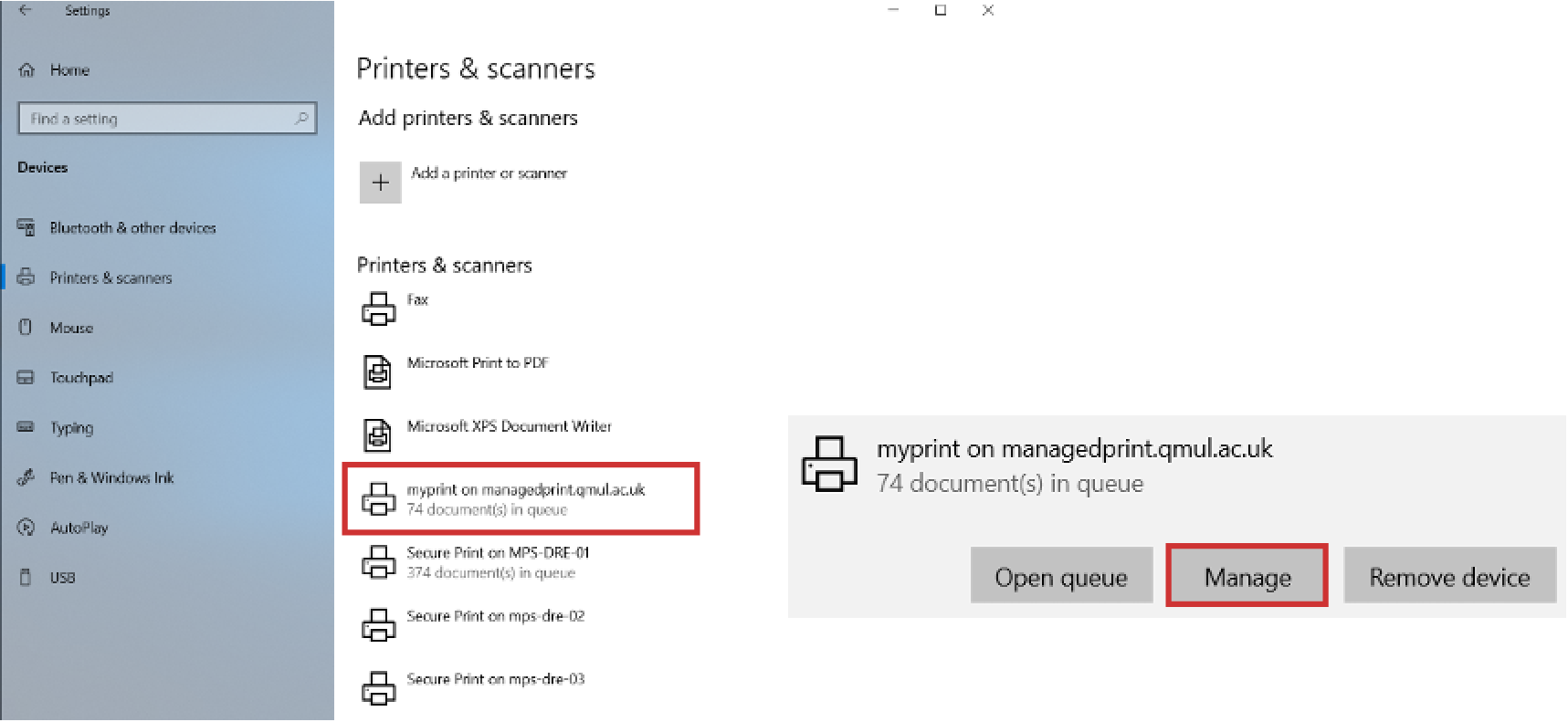
5. Select Set as Default.
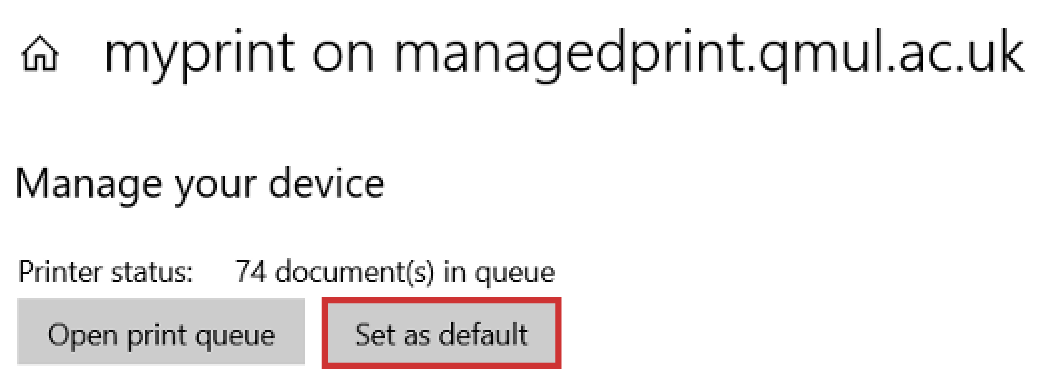
Setting HP printer to default (Mac)
1. To print you need to select the correct print queue from the driver list on your managed Mac. The new print queue you must select for printing to a HP device is: myprint on managedprint.qmul.ac.uk
2. Navigate to System Preferences > Printers and Scanners.
3. Right click myprint on managedprint.qmul.ac.uk > set as default.