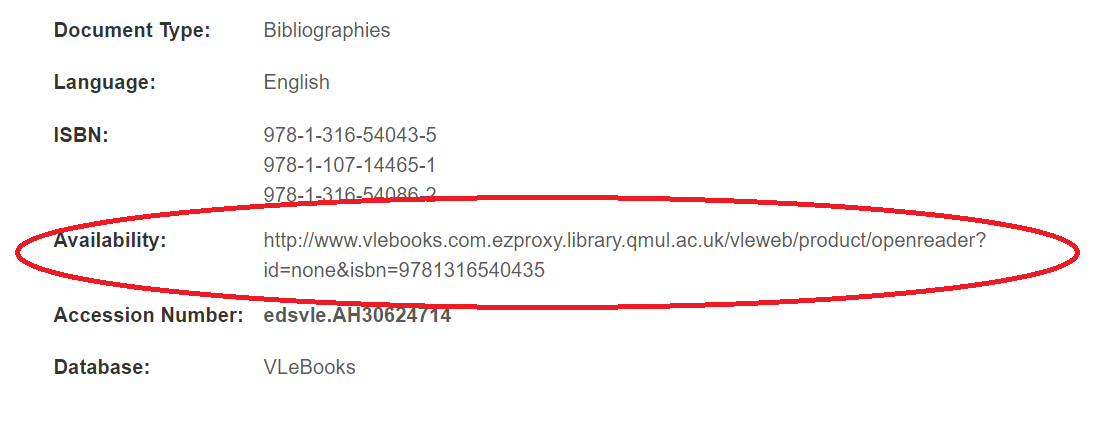How to Search
The search box offers basic and advanced options.
The basic search is wide ranging and allows you to discover material relating to a subject. The search can be refined using the options on the left of the result page.
The advanced search allows you to search for specific titles and articles and add refinements at an earlier stage.
Library Search is divided between Global and Local Search. Local Search is focused on print resources and e-books. Global Search will alo include all electronic resources and find citations from external sources (including resources that are not part of our subscriptions).
You can search for specific journals by title or subject using the E-Journals by Subject page and databases on the A-Z Databases page.
If you would like help or advice on using Library Search for research, please contact your Faculty Liaison Librarian.
Tips on how to search
If you are unsure whether a resource is available, you can look at the button or links:
“Full Text Finder” and “Available Online” usually means we have the book.